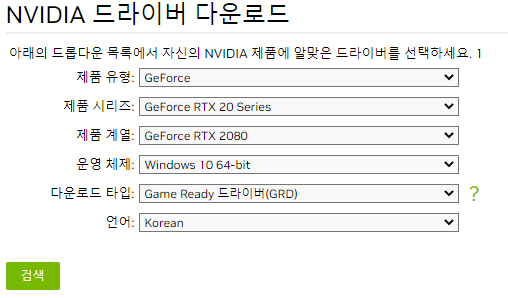발생 Error
Git Bash에서 다음 명령어를 입력할 경우,
$ git pull origin main
remote: Enumerating objects: 247, done.
remote: Counting objects: 100% (247/247), done.
remote: Compressing objects: 100% (187/187), done.
remote: Total 247 (delta 73), reused 157 (delta 38), pack-reused 0
Receiving objects: 100% (247/247), 59.49 KiB | 378.00 KiB/s, done.
Resolving deltas: 100% (73/73), done.
From https://github.com/HJ0216/TIL
* branch main -> FETCH_HEAD
* [new branch] main -> origin/main
fatal: refusing to merge unrelated histories⭐ fatal: refusing to merge unrelated histories
Error 발생
Error 원인
pull 명령어는 fetch와 merge를 한 번에 처리하는 명령어인데, merge가 되지 않는 상황
(fetch: 원격 저장소 내용 가져오기, merge: 로컬 저장소의 내용과 원격 저장소의 내용 병합하기)
⭐ push 명령은 로컬 저장소의 commit log와 원격 저장소의 commit log를 보고, 원격 저장소의 마지막 commit id와 동일한 commit id를 가진 로컬 저장소의 commit 시점을 찾아낸 뒤, 원격 저장소의 마지막 commit과 연결
commit histories가 서로 관련이 없을 경우, 즉 공통된 commit 지점이 존재하지 않을 경우, merge할 수 없음
해결 방법
1. git clone 명령어를 통해 원격 저장소 복제
2. pull 명령어 + 옵션을 통해 merge 진행
$ git pull origin main --allow-unrelated-histories
From https://github.com/HJ0216/TIL
* branch main -> FETCH_HEAD
Merge made by the 'ort' strategy.
AI/ann_model.py | 65 +++++++++++++++++
AI/dacon_seoul_ddarung.py | 103 ++++++++++++++++++++++++++
AI/data_shape.py | 90 +++++++++++++++++++++++
AI/evaluate_and_predict.py | 51 +++++++++++++
AI/hyperParameter_Tuning.py | 40 ++++++++++
AI/indicator_with_california.py | 61 ++++++++++++++++
AI/mae_and_mse.py | 48 ++++++++++++
AI/matplotlib_plot2.py | 44 +++++++++++
AI/matplotlib_scatter_and_plot.py | 81 +++++++++++++++++++++
AI/missing_value_handling.py | 149 ++++++++++++++++++++++++++++++++++++++
AI/multiLayer_Perceptron.py | 74 +++++++++++++++++++
AI/r2_score.py | 64 ++++++++++++++++
AI/rmse_def.py | 63 ++++++++++++++++
AI/split_train_test1.py | 51 +++++++++++++
AI/split_train_test2.py | 58 +++++++++++++++
AI/split_train_test3.py | 68 +++++++++++++++++
AI/useful_method_from_numpy.py | 18 +++++
README.md | 68 +++++++++++++++++
18 files changed, 1196 insertions(+)
create mode 100644 AI/ann_model.py
create mode 100644 AI/dacon_seoul_ddarung.py
create mode 100644 AI/data_shape.py
create mode 100644 AI/evaluate_and_predict.py
create mode 100644 AI/hyperParameter_Tuning.py
create mode 100644 AI/indicator_with_california.py
create mode 100644 AI/mae_and_mse.py
create mode 100644 AI/matplotlib_plot2.py
create mode 100644 AI/matplotlib_scatter_and_plot.py
create mode 100644 AI/missing_value_handling.py
create mode 100644 AI/multiLayer_Perceptron.py
create mode 100644 AI/r2_score.py
create mode 100644 AI/rmse_def.py
create mode 100644 AI/split_train_test1.py
create mode 100644 AI/split_train_test2.py
create mode 100644 AI/split_train_test3.py
create mode 100644 AI/useful_method_from_numpy.py
create mode 100644 README.md➕ git pull 명령어
origin: remote repository의 URL short name
main: main branch의 remote repository
이후, push 재 진행
$ git push -u origin main
Enumerating objects: 6, done.
Counting objects: 100% (6/6), done.
Delta compression using up to 8 threads
Compressing objects: 100% (4/4), done.
Writing objects: 100% (4/4), 520 bytes | 520.00 KiB/s, done.
Total 4 (delta 1), reused 0 (delta 0), pack-reused 0
remote: Resolving deltas: 100% (1/1), done.
To https://github.com/HJ0216/TIL.git
5376d70..1843ac3 main -> main
branch 'main' set up to track 'origin/main'.
필요없는 Branch 제거
$ git push origin --delete master
To https://github.com/HJ0216/TIL.git
- [deleted] master
참고 자료
📑 fetch, 원격 저장소의 데이터를 로컬에 가져오기만 하기
📑 git push, pull (fatal: refusing to merge unrelated histories) 에러
'DevOps > Git' 카테고리의 다른 글
| [Git Bash] Github 기존 Repository와 Local PC 연결 (0) | 2023.04.02 |
|---|---|
| [Git Bash] 저장소의 폴더 및 파일 삭제 (1) | 2023.01.22 |
| Git 설치 및 초기 설정 (0) | 2023.01.22 |
| [해결 방법] error: failed to push some refs to 'https://github.com/' (0) | 2023.01.22 |
| [해결 방법] fatal: The current branch main has no upstream branch (0) | 2023.01.19 |