이 글은 [RJ Code Advance EN]을 수강하며 정리한 글입니다.
👉 기본 환경
- Language: C#, xaml
- IDE: Visual Basic 2022
Solution: RJ_Code_Advance_EN
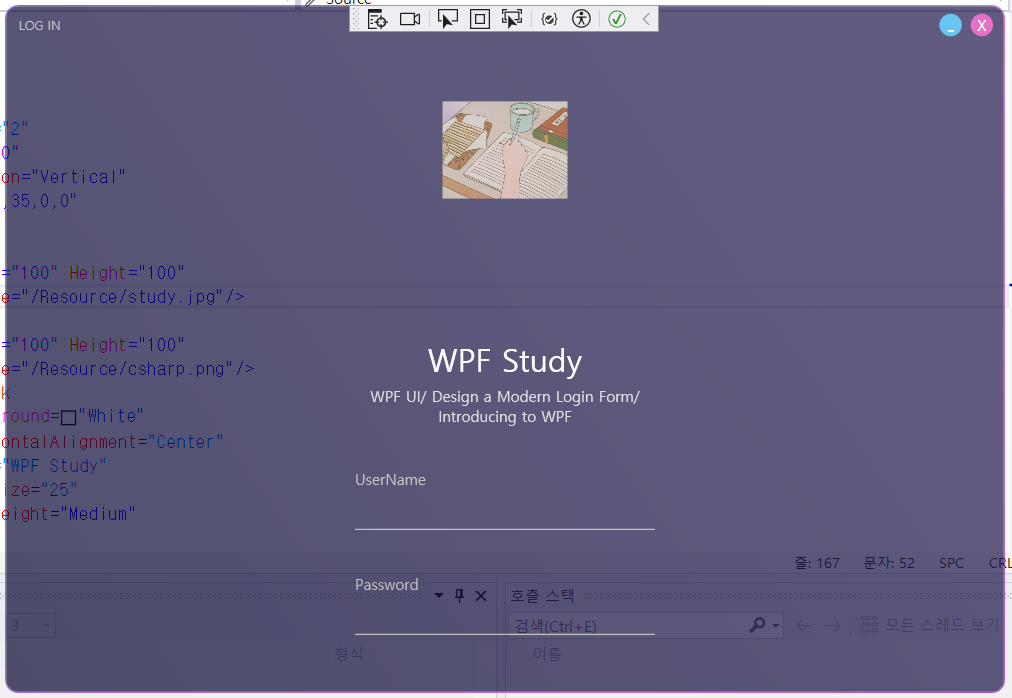
🫠영상과 다른 설정을 한 부분
1. 버튼 설정
<!-- 기존 -->
<Button
Grid.Column="1"
x:Name="buttonMinimize"
Content="-"
BorderThickness="0"
Foreground="White"
FontSize="16"
Cursor="Hand"
Click="buttonMinimize_Click"
>
<Button.Style>
<Style TargetType="Button">
<Setter
Property="Background"
Value="#28AEED"
/>
<Style.Triggers>
<Trigger
Property="IsMouseOver"
Value="True"
>
<Setter
Property="Background"
Value="#2788EF"
/>
</Trigger>
</Style.Triggers>
</Style>
</Button.Style>
<Button.Template>
<ControlTemplate>
<Border
Width="18" Height="18"
CornerRadius="9"
Background="{TemplateBinding Background}"
>
<ContentPresenter
VerticalAlignment="Top"
HorizontalAlignment="Center"
/>
</Border>
</ControlTemplate>
</Button.Template>
</Button>
<!-- 변경 -->
<Button
Grid.Column="1"
x:Name="buttonMinimize"
BorderThickness="0"
Foreground="White"
FontSize="16"
Cursor="Hand"
Click="buttonMinimize_Click"
>
<Button.Style>
<Style TargetType="Button">
<Setter
Property="Background"
Value="#28AEED"
/>
<Style.Triggers>
<Trigger
Property="IsMouseOver"
Value="True"
>
<Setter
Property="Background"
Value="#2788EF"
/>
</Trigger>
</Style.Triggers>
</Style>
</Button.Style>
<Button.Template>
<ControlTemplate>
<Border
Width="18" Height="18"
CornerRadius="9"
Background="{TemplateBinding Background}"
>
<ContentPresenter
Content="-"
VerticalAlignment="Top"
HorizontalAlignment="Center"
/>
</Border>
</ControlTemplate>
</Button.Template>
</Button>
Button 태그의 Content 속성을 통해 내용 표시
🚨 Content가 표시되지 않는 문제 발생
💡ControlTemplate을 통해 버튼 모양을 변경할 경우, Button의 Content 속성이 아닌 ContentPresenter의 Content 속성에서 표시
🚨 Image가 실행창에서 보이지 않는 문제 발생
💡이미지를 새로 추가한 경우, 리소스 등록 및 재빌드 과정을 거쳐야 함
이미지 우클릭 → 속성 → 빌드 작업: 리소스 → 재빌드
📚 참고 자료
[WPF]Image 가 보이지 않을 때 , 나타나지 않을 때
WPF 에서 이미지를 Resource 를 등록해서 나타나게 할 때 화면에 보이지 않는 경우가 있다. 대부분의 경우 리소스 등록과 빌드 설정으로 인해 나타나지 않는 경우가 대부분이다. - 먼저 우측 탐색기
gdpark.tistory.com
'C# > WPF' 카테고리의 다른 글
| [WPF] ListView와 ItemsSource (0) | 2024.03.09 |
|---|---|
| [WPF_Mastereclass] MVVM Binding (1) | 2024.02.11 |
| [SingletoneSean] WPF MVVM Tutorials(Commands / Navigation) (1) | 2024.02.10 |
| [SingletoneSean] WPF MVVM Tutorials(Models / Views / ViewModels) (1) | 2024.02.09 |
| [WPF_Mastereclass] Calculator (0) | 2024.02.05 |



